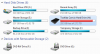- Joined
- Mar 6, 2011
- Messages
- 8,654
Alright so I am sure more than a few of us grabbed that free PlayClaw 4 hardcore license and not all of us have used this before. I found a couple of bugs in this release and those of us not on a regular license will never see an update but no worries. You noobs might need to know a couple of things to produce videos your editor can see the audio on.
I wrote some of this below. Here is a key to the video:
0:00 to 1:40 - Overview of overlay, ts3 overlay. 1:40 to 2:25 - Audio Overview. 2:25 to 4:00 - Configuring Video Recording. 4:00 to 5:15 - Configuring Audio. 5:16 - Screenshots...duh. 5:23 to 5:45 - Configuring overlay. 5:46 to 6:10 - TS3 Plugin. 6:11 to END - Loop Recording Examples.
<iframe width="853" height="480" src="http://www.youtube.com/embed/tJsP6CH0rkg" frameborder="0" allowfullscreen></iframe>
A bug, but you can work around it:
Build 2352 has a couple of bugs. Setting the prerecord buffer size does not stick. This is one you can do something about. I find manually typing the number in and then clicking on something else the setting will stick permanently.
Setting up audio recording and making sure your video editor can see it.
- By default the transform to stereo is off. Video players on their own are hit and miss but Sony Vegas and Adobe Premiere Pro do not seem to see the audio. The Video players that can see audio often only play back the first sound track so if your recording a mic or more this is an issue. Turning transform to stereo on seems to fix the issue for video editors seeing tracks.
- If you are recording more than just your sound card which for most of you would be your mic by default all sound is mixed into one track permanently. Unchecking mix into one track will separate each device so that you may edit them separately. If your like me and have Teamspeak on a seperate sound card this is awesome. Not only can you record that sound card you can keep the audio on a separate track which is the entire point of it being on the second sound card.
TS3 Overlay
A quick google turns this up but I will write it out anyways. In the Program Files x86 folder is a PlayClaw4 folder inside that is a ts3plugin folder. Copy those 2 files (only the one matching is needed) to the TS3 installation. If the client is 64 bit it will be the regular Program Files folder and inside that plugins. If its the 32 bit client it will be in the Program Files x86 folder.
I wrote some of this below. Here is a key to the video:
0:00 to 1:40 - Overview of overlay, ts3 overlay. 1:40 to 2:25 - Audio Overview. 2:25 to 4:00 - Configuring Video Recording. 4:00 to 5:15 - Configuring Audio. 5:16 - Screenshots...duh. 5:23 to 5:45 - Configuring overlay. 5:46 to 6:10 - TS3 Plugin. 6:11 to END - Loop Recording Examples.
<iframe width="853" height="480" src="http://www.youtube.com/embed/tJsP6CH0rkg" frameborder="0" allowfullscreen></iframe>
A bug, but you can work around it:
Build 2352 has a couple of bugs. Setting the prerecord buffer size does not stick. This is one you can do something about. I find manually typing the number in and then clicking on something else the setting will stick permanently.
Setting up audio recording and making sure your video editor can see it.
- By default the transform to stereo is off. Video players on their own are hit and miss but Sony Vegas and Adobe Premiere Pro do not seem to see the audio. The Video players that can see audio often only play back the first sound track so if your recording a mic or more this is an issue. Turning transform to stereo on seems to fix the issue for video editors seeing tracks.
- If you are recording more than just your sound card which for most of you would be your mic by default all sound is mixed into one track permanently. Unchecking mix into one track will separate each device so that you may edit them separately. If your like me and have Teamspeak on a seperate sound card this is awesome. Not only can you record that sound card you can keep the audio on a separate track which is the entire point of it being on the second sound card.
TS3 Overlay
A quick google turns this up but I will write it out anyways. In the Program Files x86 folder is a PlayClaw4 folder inside that is a ts3plugin folder. Copy those 2 files (only the one matching is needed) to the TS3 installation. If the client is 64 bit it will be the regular Program Files folder and inside that plugins. If its the 32 bit client it will be in the Program Files x86 folder.